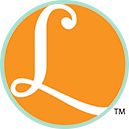Problems Printing Coupons? Here are Troubleshooting Guide and Support on printing your coupons from the major Coupon Printing Sources!
Troubleshooting Guides for:
- Coupons.com
- RedPlum
Smartsource- Hopster
- Target.com
 Coupons.com Coupon Printing Support
Coupons.com Coupon Printing Support
How to Print Coupons
Step by step guide on how to print a coupon on coupons.com is available on their website!
Update: Coupons.com no longer requires you to download software to print their coupons. And you can easily print from your mobile device. Be sure to check out this update here.
Facts You should know:
- You can only print 2 coupons per computer from coupons.com (limited reached is shown when this is done)
- Coupons.com is a FREE site
- New Coupons are loaded onto their site everyday
Important information about coupons.com
RedPlum Coupon Printing Support
How do I install the Coupon Printing Software?
Before you start, make sure you’re using one of these operating systems and browsers:
- Windows 7, 8/8.1, XP or Vista with Internet Explorer 9–11, Firefox 27 and higher, or Chrome 33 and higher.
- For security reasons, XP users will need to use Chrome or Firefox; Vista users, please upgrade to IE9, or use Chrome or Firefox.
- You will need Microsoft’s .NET 4.0 Framework to install and run the coupon printing software. To check this, open Control Panel and then open Programs, or Add/Remove Programs. If .NET 4.0 is not installed, or if you have a lower version of .NET (such as 3.5 or 2.0), download and install from Microsoft’s website.
- Printing from a mobile device (smartphone, tablet) is not supported. Please use a standard laptop or desktop.
- You may be asked for admin access to install the coupon printing software. Corporate and public environments may not allow installing the coupon printing software. We recommend printing from a home computer. If you would like to use the coupon printing software on a work or public computer, please see a system administrator.
- Make sure you have a hardware printer installed and set as the default. Soft printers such as PDF writers are not supported.
This page features a test coupon. Click the Print button to start the install process, which can vary depending on the browser you’re using:
The Coupon Printing Software isn’t working
Coupon printing software not working for you? First, read through this checklist and make sure:
- You are using a supported operating system and browser:
- Windows 7, 8/8.1, XP or Vista with Internet Explorer 9–11, Firefox 27 and higher, or Chrome 33 and higher.
- For security reasons, XP users will need to use Chrome or Firefox; Vista users, please upgrade to IE9, or use Chrome or Firefox.
- Mac OSX10.7 and higher.
- You have Microsoft’s .NET 4.0 Framework installed.
- You are not installing from a corporate or public environment that requires admin rights – please see your system administrator if this is the case
- You have recently updated your printer’s driver software
- You are not experiencing interference from your anti-virus software
If you’ve checked the above and the software still isn’t working, your computer may benefit from a complete uninstall and reinstall to “reset” the software.
First, make sure you clear your browser’s cache and cookies, and then restart your browser. Do this with the browser you intend to use for printing coupons.
- IE: Internet Options/Browsing History/Delete button.
- Chrome: History/Clear browsing data button. Incognito mode CANNOT be used with our coupon printing software, because we use cookies.
- Firefox: History/Clear recent history
- Safari: History/Clear History
**It is important that you CLOSE and RESTART your browser after clearing cache and cookies.**
Next, you’ll want to uninstall the Print@Home software.
- Windows users: go to Control Panel and depending on your operating system you’ll select Programs/Add or Remove Programs, or Uninstall Programs. Once the list populates, click PrintatHomeProtocol and select Uninstall.
- Mac users: Find [email protected] in your Applications folder and drag it to the Trash.
Finally, re-install the coupon printing software by following the steps HERE.
RedPlum.com Troubleshooting Tips:
Computer Information
Make sure you’re using one of these operating systems and browsers:
- Windows 7, 8/8.1, XP or Vista with Internet Explorer 9–11, Firefox 27 and higher, or Chrome 33 and higher. For security reasons, XP users will need to use Chrome or Firefox; Vista users, please upgrade to IE9, or use Chrome or Firefox.
- Mac OSX10.6 and higher.
- Mobile devices and tablets are not supported.
Common Problems
- The coupon printing software isn’t working
- I’m getting a “Print@Home not found” error
- I’m getting a “No apps installed” error
- I’m getting “Sorry, you have already viewed the offer” message
- Special message for XP and IE8 users
Important information about RedPlum.com
- FAQ about Coupons.com
- Redplum.com Support: [email protected]
Smartsource no longer offers printable coupons
Smartsource Coupon Printing Support
Trouble Printing?
This guide will walk you through the process of troubleshooting Java on your personal computer. Please close all applications and browser windows unrelated to the coupon printer, and ensure that your printer is on and set as the default printing device.
Note: It is unlikely that uninstalling/reinstalling Java will enable printing. It is more likely that your browser is blocking Java from running. Please follow this guide to assist in enabling Java.
First and foremost, visit the following link to verify that your browser is recognizing the applet: Java Verification
Why are my coupons printing with blank spaces?
The issue could be that you have setup your computer to print directly to your printer. This can cause the printer to run out of memory and print an incomplete coupon. Changing your printer setup to spool print documents will usually resolve this issue. Consult your printer manual for information on how to spool print documents.
If you’re printing multiple coupons at once, try decreasing your basket size.
If you have verified that your printer is set to spool documents, try printing in another browser. SmartSource recommends Firefox.
The Screen Said my offers were printing but they never did.
Check to verify that your printer is connected and turned on.
If you were trying to print several coupons, the file size may be exceeding the amount of memory you have available. Try printing a single coupon. If that works, you may not be able to print out all that you want in a single session.
Why can’t I print in Google Chrome on my Mac?
Java is incompatible with Google Chrome on a Mac at this time. SmartSource recommends using Firefox.
Important information about SmartSource.com
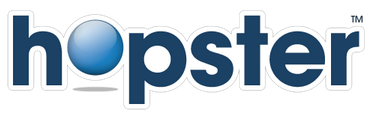 Hopster Coupon Printing Support
Hopster Coupon Printing Support
I’m having trouble printing!
Check these things first.
- Is your printer turned on and paper ready? The coupon printer software will send the coupon directly to your printer, so be sure it is working.
- Have you downloaded AND installed the coupon printer plugin?
- Contact Customer Service
Why do I have to download and install a Coupon Plugin?
Our coupon plugin is a one-time, quick installation that lets you come to the site anytime in the future and print quickly without having to worry about errors or browser updates. Our coupon plugin was built by the experts and has a 100% success rate, so rest assured there is no spyware or other nasty stuff embedded in the plugin. If you have issues getting the plugin installed for some reason, please reach out to us via our support center, live chat or our toll free support line.
Important information about Hopster
- FAQ about SmartSource
- Hopster Support: e-mail or Live Chat or call 1-855-HOPSTER
Target.com Coupon Printing Support
How do I download and install the Catalina Savings Printer?
Follow these steps and the on-screen instructions to install the program to your computer:
- Click download now and follow the on-screen instructions. Some computers may ask for your permission before downloading the file.
- Install the Catalina Savings Printer.
- If you’re on Windows: double-click the file named “CatalinaSavingsPrinter.exe,” OR look for the message box and click the “Run” button.
- If you’re on a Macintosh: double-click the file named “CatalinaSavingsPrinter.dmg.”
- Click the appropriate box to accept the user license agreement, and you’re done.
Is the Savings Printer Activator safe to install on my computer
Yes, it’s built to work flawlessly on Windows and Mac computers, running a wide variety of operating systems and browsers. If you see a dialog box on your screen that states it may be “dangerous” to accept the Savings Printer Activator download, this simply means the plug-in was not developed by the original browser software developer (such as Microsoft).
What should I do if I’m having issues installing the Savings Printer Activator?
If you’re having issues downloading or installing the Savings Printer Activator, it may be for one of the following reasons:
- You don’t have a supported operating system or browser. The Savings Printer Activator supports the following operating systems and browsers:
- Windows XP, Vista, Windows 7 and Windows 8 when used with the following browsers: Internet Explorer 7.x and above (64bit and 32bit); Firefox 12.x and above; Chrome 13.x and above; and Safari 4.x and above.
- Mac OS X 10.5 (Intel based processors only) and above when used with the following browsers: Safari 4.x and above, Firefox 12.x and above and Chrome 13.x and above.
- Coupon printing is not supported under AOL, IOS, Android, Linux, Unix or Web TV platforms, mobile devices or tablets.
- If you’re using a supported browser and operating system, other computer settings may prevent you from downloading or using the Savings Printer Activator.
- Your computer may be protected by a firewall. Please check your network and internet settings to learn how to allow for plug-in installations and provide permission for the Savings Printer Activator to communicate over the internet.
- You may have a pop-up blocker that prevents you from seeing the installation window for the Savings Printer Activator. Please check your internet browser settings for instructions on temporarily overriding the pop-up blocker.
- The Savings Printer Activator is updated from time to time to support newer versions of popular browsers, so please check back for additions to this list. If you have a compatible operating system, you can download a supported browser by clicking one of the following links:
What should I do if the Savings Printer Activator has installed successfully, but my coupons don’t print?
Please verify the following:
- The plug-in was installed properly.
- Your operating system and browser are supported.
- You have not exceeded the coupon print limit.
If everything checks out, but you are still unable to print coupons, double-check the following:
- Your printer turned on.
- Your printer has sufficient paper supply.
- Your computer and your printer are properly connected.
- Your current default printer is the printer where you expected your coupon to print out. This is important if you have multiple printers connected to your computer or your computer is part of a network.
- Your printer is not displaying any status lights, indicators, or messages that would indicate a problem.
- You are using the correct printer device setting. You may not print to fax machines or file-based print commands (such as Adobe Acrobat) or other programs that create PDFs or image files. If you have a multifunction printer (fax, copy and print), please make sure that the printer is set as the default function on your computer.